From NeoRouterWiki
Add-ons extend NeoRouter and let you perform additional tasks over the virtual network.
Install an Add-on
1. Launch NeoRouter Network Explorer, choose menu "File - Add-ons".
2. The Add-ons Manager dialog lists all the existing add-ons, including system default ones and those installed by user.
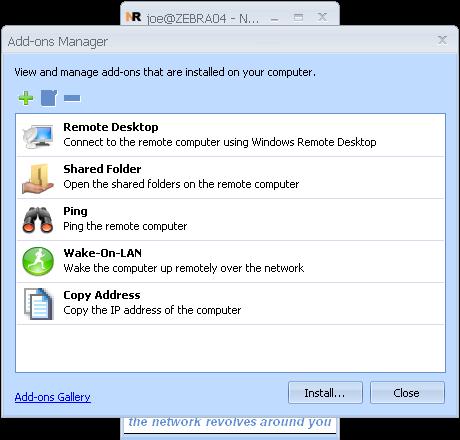
3. To find more add-ons, click on the "Add-ons Gallery" link at the bottom of the dialog, or visit http://www.neorouter.com/addons/index.html in your browser.
Download the add-on (*.nri) file to your computer. We will use UltraVNC as an example here.
4. Go back to the Add-ons Manager dialog, click on "Install..." button, locate the *.nri file you just downloaded, and click "Open" to install the addon.
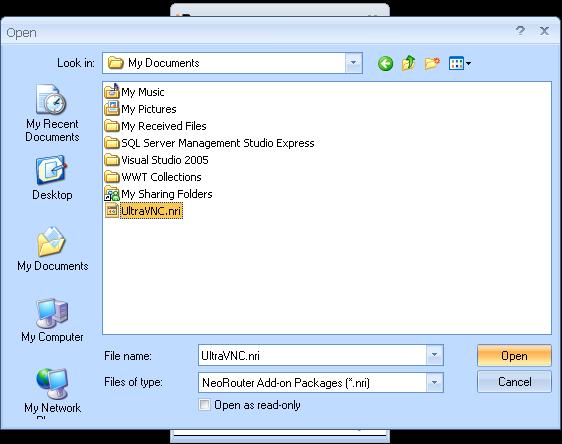
5. Some add-ons, including UltraVNC, may require user to restart the NeoRouter Network Explorer to complete the installation. In such case you will see the following message box. You can exit NeoRouter Network Explorer by right click its icon in system tray and choose exit.

6. After installation, you will see the new add-ons show up in the list.

7. When you re-launch NeoRouter Network Explorer, UltraVNC server will be started automatically. If you have not run UltraVNC server before, you will see the following firewall warning and VNC configuration dialog.
Please click the unblock button when you see the following dialog.
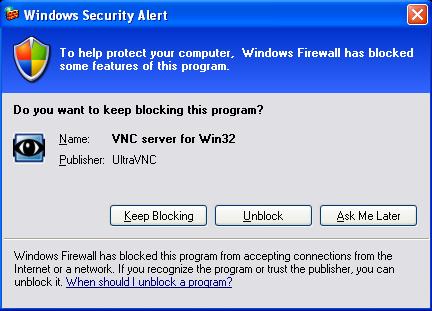
Please enter VNC password then click the Ok button.

8. Repeat the above steps on another computer.
9. To launch VNC viewer and access a remote computer, choose the computer in the computer list, and click VNC view icon in the launch pad.
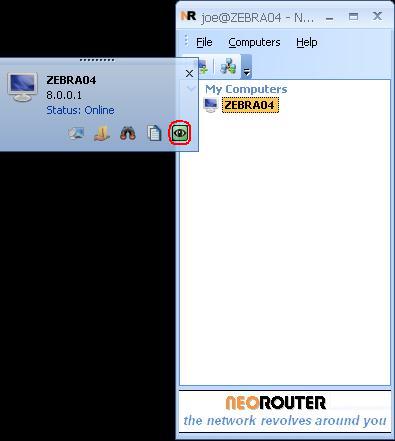
Advanced Setup